Many employers implement ergonomic solutions in their offices and facilities as a way to reduce injury claims. Work tasks should be designed to limit exposure to risk factors.
Consider these suggestions:
Reduce Glare to Avoid Eyestrain
- Avoid light shining directly into your eyes or onto your screen.
- Hold a mirror in front of your screen to identify sources of glare.
- Avoid placing computer directly under a bank of lights.
- Lower lighting level to about half of normal office lighting.
- Use task lighting if necessary.
- Position screen at right angle to window.
- Use window curtains or blinds if necessary.
Take a Stretch/Exercise Break!
- Take a 15 minute break from the computer at least every two hours to get up and move around.
- Rotate job tasks when possible to avoid constant keyboard work.
- Take a mini-break as needed to stretch your body or rest your eyes. Frequent short breaks are desirable if your work situation allows.
- Blink often to keep your eyes moist.
- Refocus your eyes by looking away from your screen and focusing on a distant object at least 20 feet away every 10 minutes or so.
- Release tension in the neck by looking back over the shoulder while sitting up straight. Hold for 10 seconds, then slowly turn head and look back over shoulder and hold.
- Relax shoulders by rotating them backwards several times and then forwards.
- Spread your fingers as far apart as you can. Hold for 5 seconds. Then make a fist. Repeat several times.
- Keep moving throughout the day by taking mini-breaks for your favorite stretches.
Carefully Carry Heavy or Bulky Objects!
- Minimize the distance you need to carry, push, or pull an object.
- Try to carry roughly equal amounts of weight in each hand.
- Turn or pivot the entire body instead of twisting at the waist.
- Avoid jerking by using smooth, even motions.
- Use your legs to do the work, not your upper body or back.
- Plan by making sure paths are clear, even-surfaced, and free of obstructions.
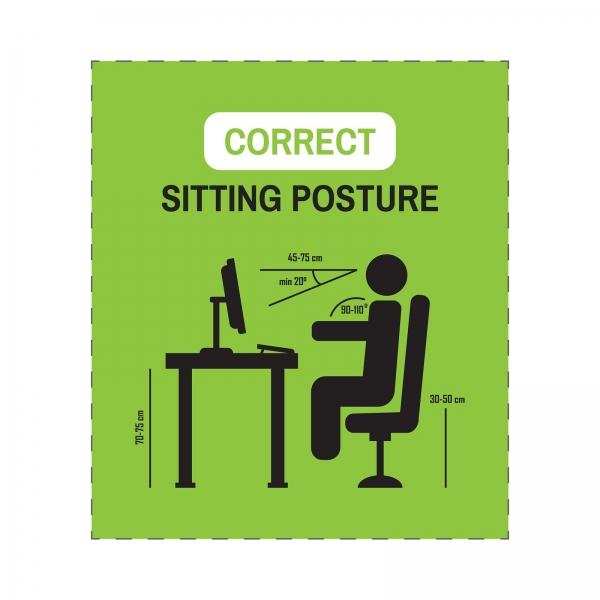
Create a Safe and Comfortable Computer Workstation
- Your monitor should be 18" - 22" from your body or about an arm's length in front of you. You should be looking slightly down (top 1/3rd of the monitor at or below eye level).
- Adjust your chair height so your feet are flat on the floor, and your knees are bent slightly more than 90 degrees in front of you. If your feet do not touch the floor you may need to use a footrest.
- The backrest of your chair should provide height adjustable lumbar support, adjustable reclining with a lock option, and the ability to move the forward and backward in relation to the seat. You should be able to adjust your chair height and the width and height of the arms.
- Your arms should fall naturally when using your keyboard, elbows bent slightly more than 90 degrees.
- Use a headset if you spend a lot of time on the phone. Tilting your head to the side can cause stress and neck pain.
Making some simple changes can reduce physical demands and eye strain and lower associated injury rates in the workplace.
Have additional questions? MRA’s HR Hotline Advisors can help you!



